- How to Invite Collaborators on Instagram After Posting
- What Is the Instagram Collab Feature?
- How to Add a Collaborator?
- Adding a Collaborator After Posting?
- Adding a Collaborator to a Feed Post
- Why Use Instagram’s Collab Feature?
- Why Can't I Add a Collaborator
- Alternatives If You Can’t Add a Collaborator
- Best Practices
- Final Thoughts
- FAQs



How to Invite Collaborators on Instagram After Posting
The more, the merrier! Instagram’s Collab feature, introduced by Meta, allows content creators, influencers, and businesses to co-author Reels and Feed posts, maximizing reach, engagement, and visibility.
With Instagram Collabs, users can invite one or more accounts as collaborators on a Feed post or Reel, displaying the content on multiple profiles while sharing likes, comments, and engagement metrics—a game-changer for brands, digital marketers, and influencers looking to expand their audience without duplicate posts.
But what if you forgot to add a collaborator after publishing? Can you add a collaborator on Instagram after posting? Yes, and we’ll show you how!
How to Add a Collaborator on Instagram After Posting:
- Open your post and tap the three dots (•••) in the top right.
- Select "Edit", then tap "Tag People".
- Choose "Invite Collaborator" and search for the account to invite.
- Once accepted, the post will appear on both profiles and reach a wider audience!
What You’ll Learn in This Guide:
- What is the Instagram Collab Feature, how does it work, and why you should use it.
- How to add a collaborator after posting an Instagram Reel or Feed post.
- Troubleshooting: Why you can’t add a collaborator & how to fix it.
- Alternative ways to credit collaborators without the Collab feature.
- Best practices to boost Instagram engagement, reach, and visibility.
Let’s dive in and optimize your Instagram collaboration strategy for maximum impact!
What Is the Instagram Collab Feature?

The Instagram Collab feature enables users, especially content creators, influencers, and brands, to co-author posts and Reels, displaying the content on both profiles while sharing engagement metrics and enhancing reach and visibility through the Instagram algorithm —making content more discoverable—all without posting separately.
Additionally, Instagram Collab is designed with user privacy in mind. When you tag someone in a post, you don’t need their permission to mention their account—though they can control which tagged photos and videos appear in their profile’s tagged section.
Inviting someone as a collaborator, however, requires their approval before the post is shared on their profile, giving them control over the publishing process.
How to Add a Collaborator On Instagram?
1. Open Instagram and log into your account.
2. Click on the “+” inside a square at the bottom center or top right corner to create a new post.

3. Upload your content, select Post or Reel at the bottom, and click Next.

4. Select “Tag People.”

5. Tap on “Invite Collaborator.”
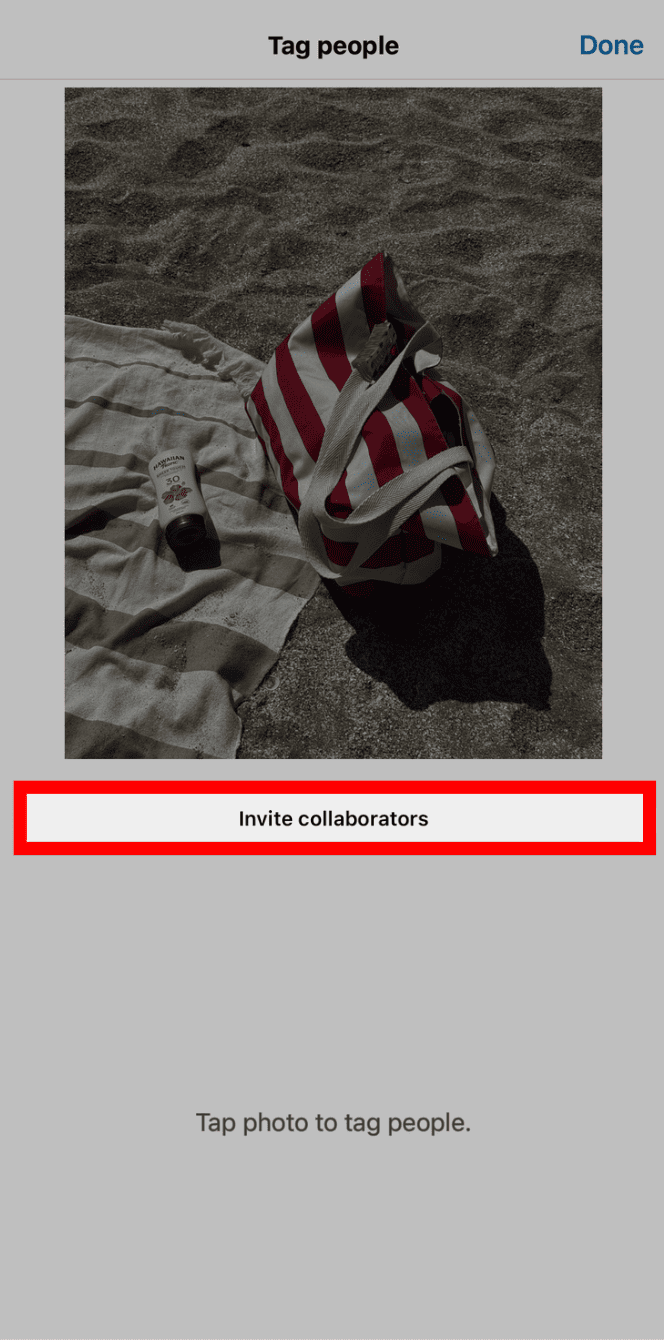
6. Search for and select the account(s) you want to collaborate with.

7. Click “Done.”

8. Proceed to publish your post.

9. Once the invitee accepts, the post will appear on their profile and be shared with their followers, with both of you listed as co-authors.

Can You Add a Collaborator on Instagram After Posting?
Yes! Fortunately, Instagram allows you to invite collaborators after publishing a single photo feed post or Reel, ensuring you don’t miss an opportunity to co-create content and boost engagement!
Can I Edit a Post to Add a Collaborator?
Yes, as long as it's a single photo post or a Reel. Editing a post to invite a collaborator allows both accounts to share engagement metrics and show the content on each other's profiles.
How To Add a Collaborator on Instagram After Posting?
To add a collaborator on Instagram after posting a single photo feed post or Reel, follow these steps:
How to Add a Collaborator to a Reel After Posting?
On Mobile (Instagram App – iOS & Android)
1. Open Instagram, go to your profile, and select the Reel you want to edit.
2. Tap the three-dot menu in the top-right corner and select "Edit."

3. Tap "Tag People" and then "Invite Collaborator." Note: On the desktop, after selecting "Edit," go to the "Add Collaborators" section, type and select the handle of the person or brand you want to add, and click "Done."

4. Search for the username of the person or brand you want to add, click on “Invite to collaborate”, and then on “Done”.

5. Click "Done!" Once they accept, the post will appear on both profiles.

How to Add a Collaborator to a Feed Post After Posting?
On Mobile (Instagram App – iOS & Android)
1. Open Instagram, go to your profile, and select the feed post you want to edit.
2. Tap the three-dot menu in the top-right corner and select "Edit."

3. Tap "Tag People" and then "Invite Collaborator." Note: On the desktop, after selecting "Edit," go to the "Add Collaborators" section, type and select the handle of the person or brand you want to add, and click "Done."

4. Search for the username of the person or brand you want to add.

5. Click "Done!" Once they accept, the post will appear on both profiles.

Why Use Instagram’s Collab Feature?
Instagram’s Collab feature enhances content visibility by:
- Expanding reach and exposure: The post appears in multiple audiences' feeds, increasing potential engagement.
- Boosting engagement rates: Likes, comments, and shares are combined, signaling popularity to the algorithm.
- Improving discoverability: Instagram prioritizes posts with high interaction, making them more likely to appear in Explore and Reels recommendations.
Why Can't I Add a Collaborator After Posting?
If you're unable to access the Invite Collaborator option, here are possible reasons:
- You're using an outdated version of Instagram.
- Your or your collaborator's account is private.
- You're trying to edit a carousel or Story (not supported).
- Regional restrictions or feature not yet rolled out to your account.
"Invite Collaborator" Missing? Quick Fixes & Common Errors
If the "Invite Collaborator" option is missing, try these solutions:
- Ensure you have the latest Instagram update: Some features may not appear on outdated versions.
- Check your account type: The invite sender must have a public account if the other account is private. If the sender has a private account, the invitee must have a public account.
Important! Public, Business, and Creator accounts have full access to Collab and other features.
How to Switch to a Public Account
- Go to your profile and tap the three horizontal lines in the top right corner.
- Under “Who can see your content”, tap “Account privacy”
- Toggle off the Private Account button.
- That's it! Your posts will now be visible to everyone on Instagram.
How to Switch to a Business or Creator Account
- Go to your profile and tap the three horizontal lines in the top right corner.
- Scroll down and select “Account type and tools”, under “For professionals”.
- Tap “Switch to professional account”, and then “Next”.
- Select or search for the category that best describes you or your business, and tap “Switch to professional account”.
- Choose between Business or Creator.
- Connect to a Facebook Page (optional but recommended).
- Complete your setup or tap "X" to set it up later.
- Done! You’ve successfully switched to a Professional account!
- Verify the post type: Collabs posts only work on Feed posts and Reels, not carousels and Stories.
- Check for region restrictions: Some accounts may not have this feature due to gradual product releases.
Additionally, collaboration requests may sometimes fail due to:
- Declined or ignored requests: If an invite is ignored or rejected, it won’t appear on their feed.
- Restricted accounts: If either party has blocked or restricted the other, collaborations won’t work.
- Technical issues: Sometimes, logging out and back in or deleting and reinstalling the app can resolve Instagram glitches and bugs. Clearing the app's cache or updating your phone may also help fix the issue.
Alternatives If You Can’t Add a Collaborator
If the feature isn’t working or your post isn’t eligible, consider these alternatives to credit a collaborator:
- Tag the collaborator in the post using the traditional tagging method:
- Select the post you want to edit.
- Tap the three-dot menu in the top-right corner and select "Edit."
- Tap "Tag People" and enter the person or brand’s handle and/or edit the caption.
- Mention the collaborator in the caption or comments section
- Repost the post to Instagram Stories: Tag the collaborator so they can reshare it with their followers!
- Ask the collaborator to share it on their feed and stories: Since Instagram doesn’t offer a native way to repost to the feed, they’ll need to do it manually. To share to Stories:
- Tap the paper airplane icon below the post.
- Select "Add to Story."
- Use the Remix feature on Reels if collaboration requires a video response.
- Select the post.
- Tap the three-dot menu in the bottom-right corner and select "Remix" at the top of the menu.
Repost with a collaborator (if early in the lifecycle and reach is key): if your post is still new and hasn't gained much traction yet, consider deleting it, reposting it, and properly inviting the collaborator. This ensures that both accounts benefit from shared engagement, reach, and visibility right from the start.
Best Practices To Maximize Engagement and Reach Through Co-Authored Posts
To make the most of the Collab feature, follow these strategies:
- Choose the right collaborator: Ensure their audience aligns with your target and brand.
- Use trending hashtags & captions to boost organic reach.
- Post at peak engagement times: Check Instagram Insights to find the best times to post.
- Engage with comments to increase your engagement rate.
- Leverage Instagram Reels: Video content can outperform static images in visibility.
Final Insights on How to Invite Collaborators on Instagram After Posting?
If you forget to invite a collaborator while posting, you no longer have to worry about being unable to edit and add them afterward—fortunately, that’s changed! Instagram now lets you easily add a collaborator after posting with just a few taps. This way, you can avoid the hassle of deleting and reposting, losing valuable likes, comments, and shares, and instead, maximize your reach and boost visibility.




%201.png)












_logo.svg.png)










